Setting up the Untapped.gg Twitch Extension for MTGA and Marvel SNAP
What's included in the Twitch Extension
Take your stream to the next level and improve your viewer's experience with Untapped.gg’s Twitch Extension for Magic the Gathering: Arena and Marvel SNAP, which includes:
- Deck Tracker: shows viewers the deck you're playing and remaining cards
- Deck Export: viewers can easily copy the deck you play
- Interactive Tooltips: viewers can hover cards on the battlefield or in hand
- Automatic Chat Bot: responds to !deck !profile commands in Twitch Chat as soon as you start playing, with no additional setup required!
MTGA Exclusive:
- Zone Explorer: viewers can see what's in libraries, graveyards, and exile zone
- Draft Interactive Tooltips: viewers can interact with the overlay as you draft
- MTGO Support: paste your MTGO deck in your Stream Manager and make it available to viewers
Scroll down to see how you can add this extension to your stream!
How to set up the Twitch Extension
Step 0: Prerequisites
In order to use the extension, you will need the following:
- Your own Twitch Channel
- A Microsoft Windows device, which can run MTG Arena or Marvel SNAP and the Untapped.gg Companion at the same time
- A free Untapped.gg account. You can create it at https://accounts.untapped.gg/create
Step 1: Download the Untapped.gg Companion
You can download the Untapped.gg Companion here (MTGA) or here (SNAP). If you already have it installed, skip this step.
Step 2: Install the Twitch Extension
a. Go to your Creator Dashboard on Twitch, click on the 'Extensions' tab on the left, and search for 'Untapped.gg'.

b. Click on the '+ Install' button in the top right corner.
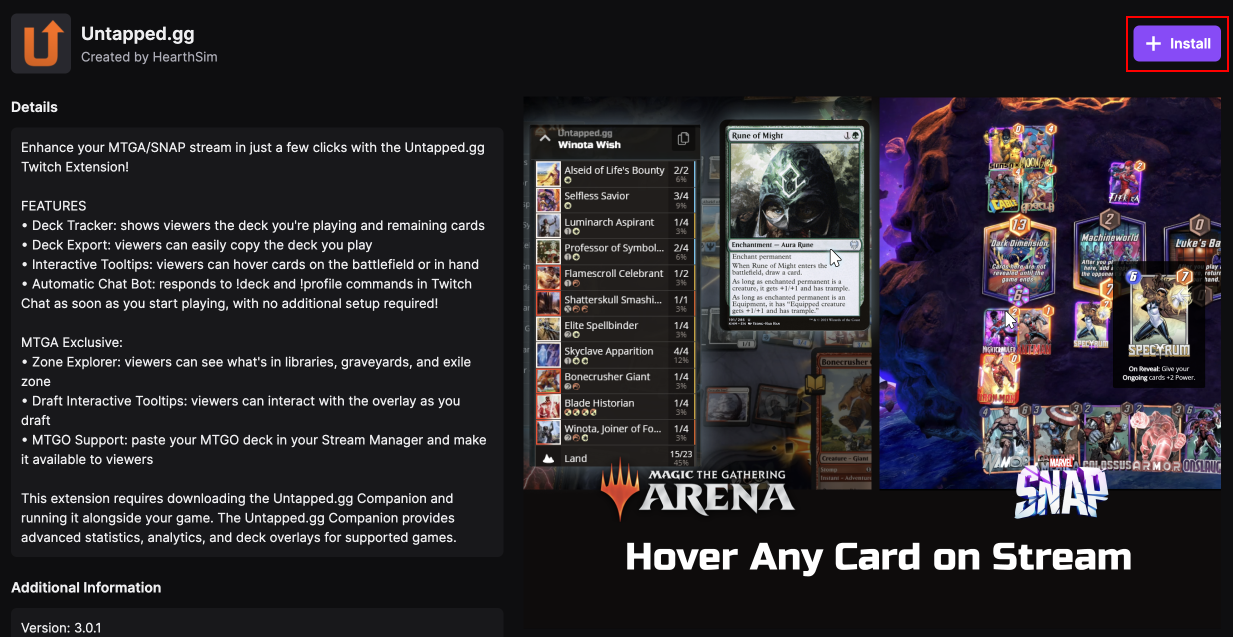
c. Click on the 'Configure' button in the popup. If you've accidentally closed the popup don't worry - you can just return to the extension page above and will find the 'Configure' button where the 'Install' button was previously located.
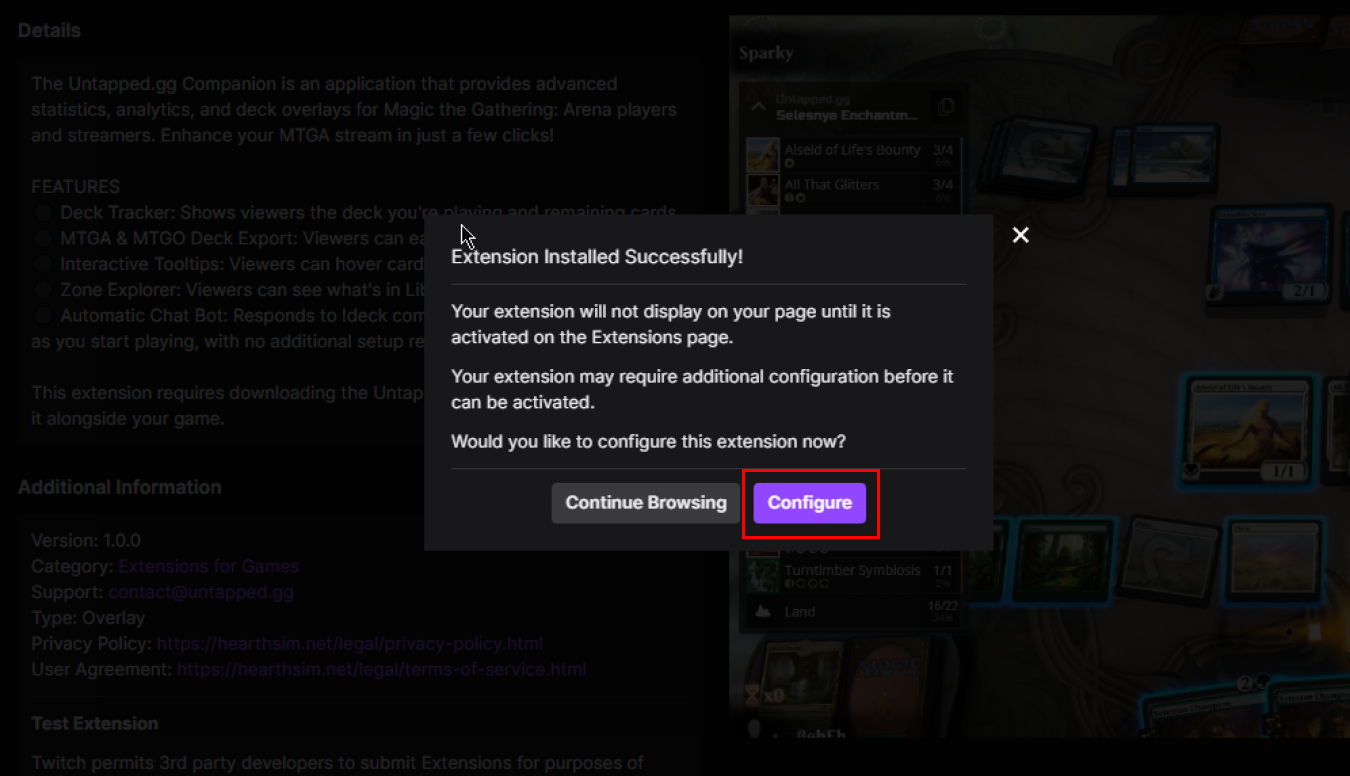
Step 3: Retrieve your Extension Key
a. Leave your browser open, and start the Untapped.gg Companion and connect your account. If you don't have an Untapped.gg account, you can create one here.
If you've already connected your Untapped.gg account with the Companion, proceed to the next screenshot:
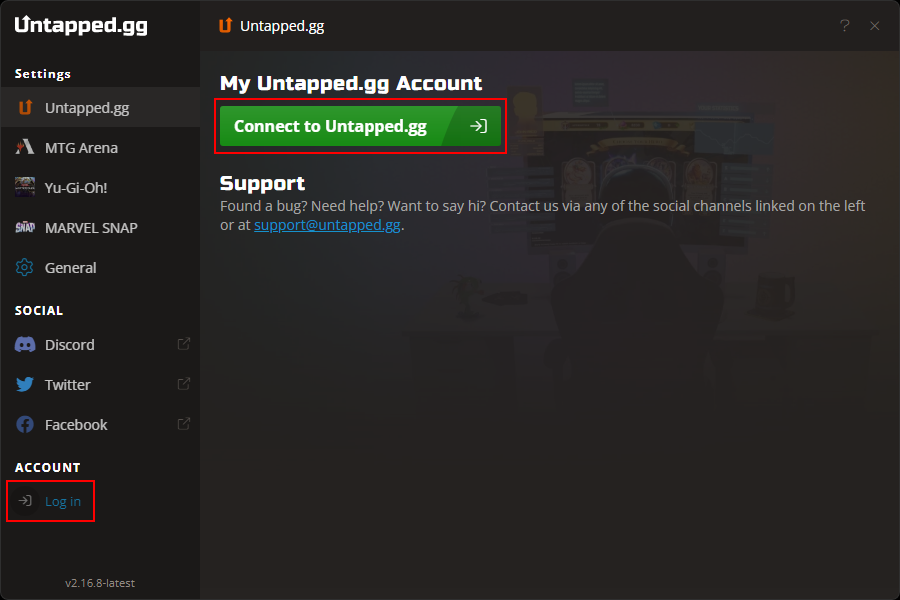
b. Once your account is connected, click on the General tab in the left menu, scroll to the Livestreaming section and click on the 'Setup Twitch Extension' button:
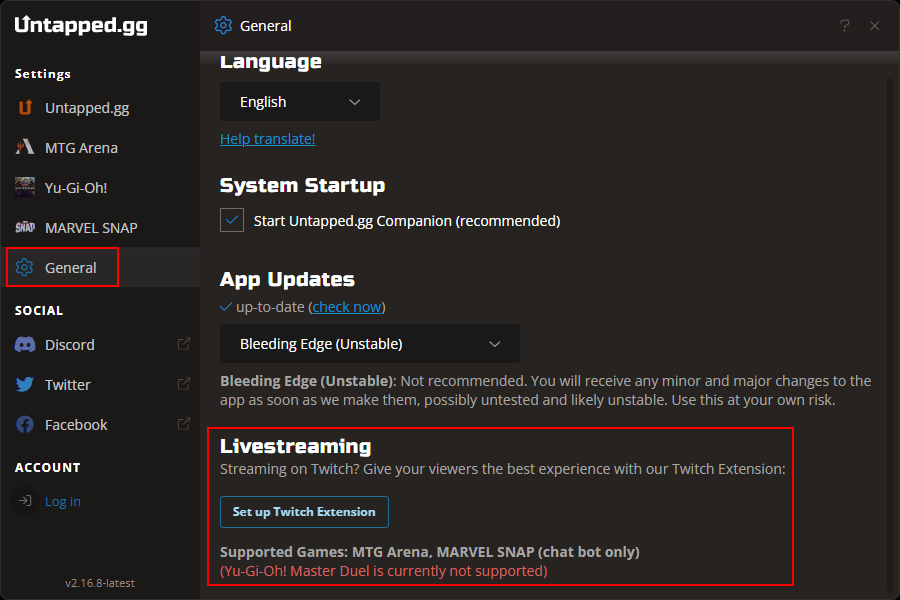
c. In the popup, click on 'Enable Twitch Extension':
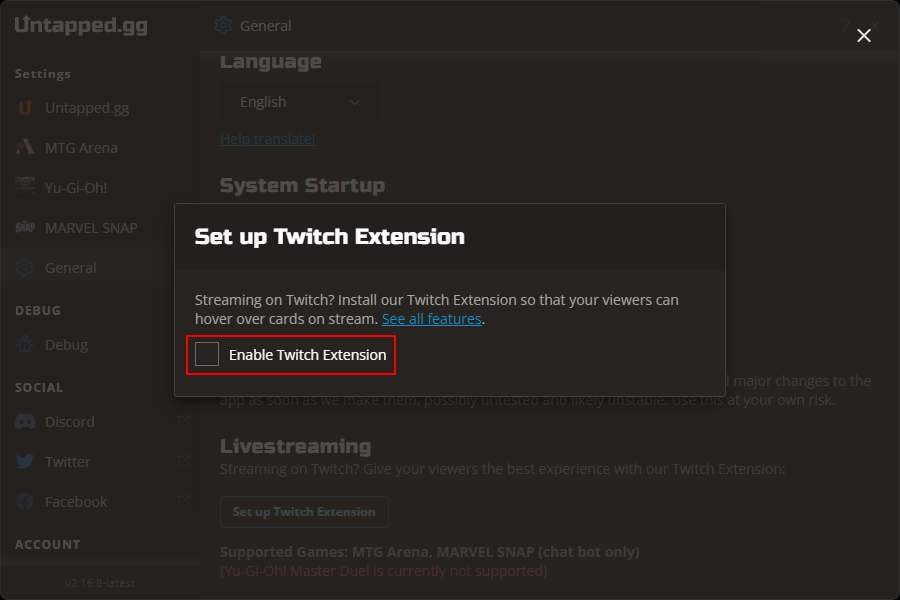
d. Click on 'Copy to Clipboard' to copy the Extension Key.
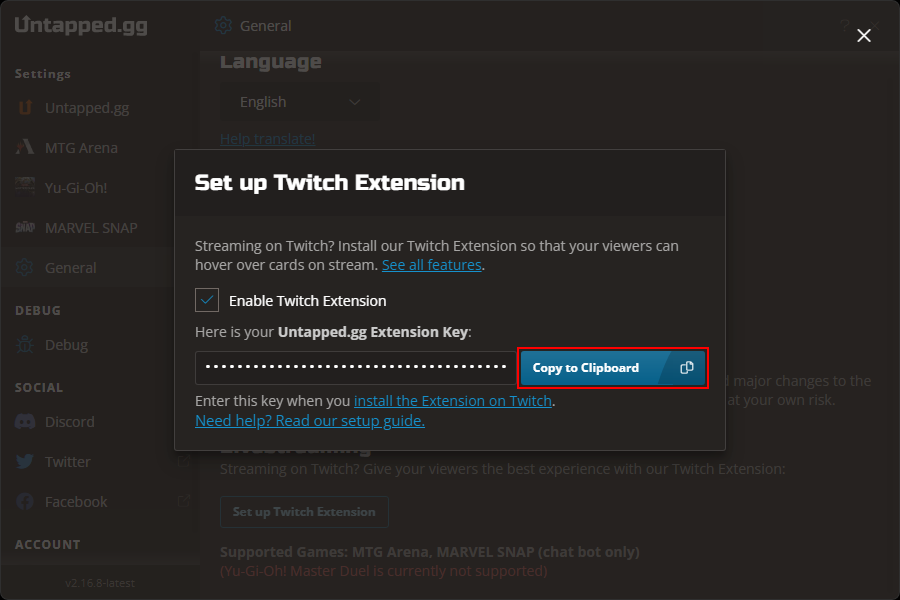
Step 4: Insert Extension Key on Twitch
Return to your browser, and paste the Extension Key in the box.
If you've accidentally closed your browser, you can also click the link in the Companion below the 'Copy to Clipboard' button to return to the extension page, where you will find the 'Configure' button.
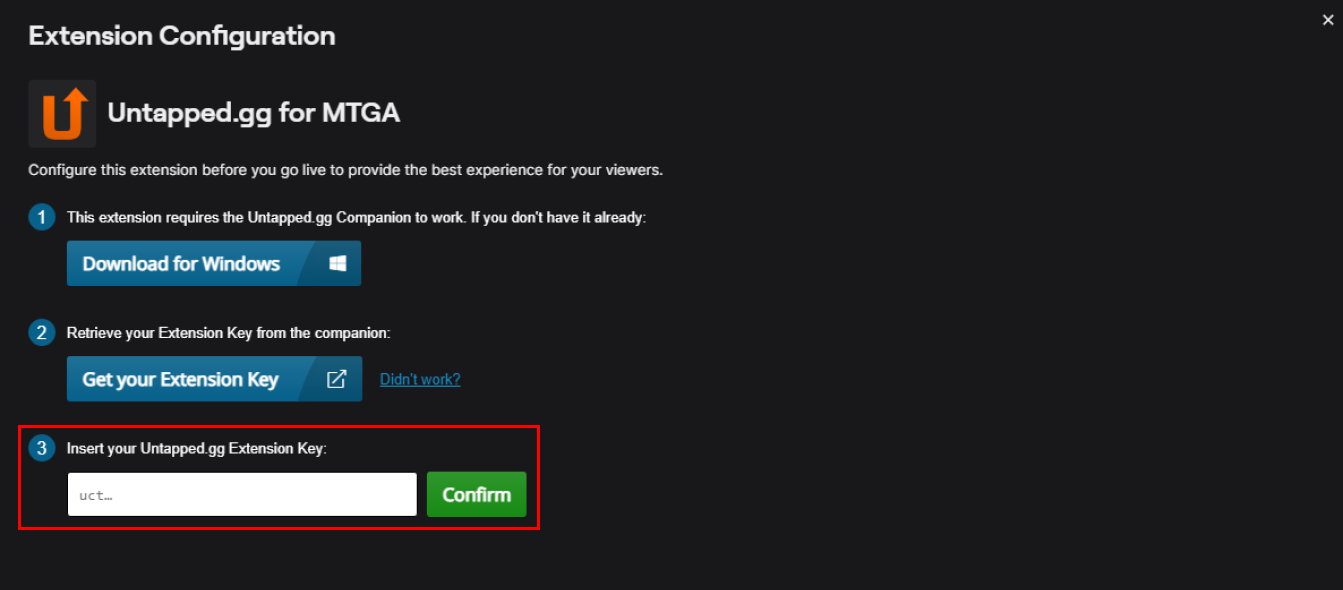
Step 5: Activate the Twitch Extension
You're nearly there! Now all you need to do is activate your new extension.
- Go to the Extensions tab on your Creator Dashboard.
- Click on 'My Extensions'.
- Select the 'Untapped.gg' extension, click on 'Activate' and 'Set as Overlay 1'.
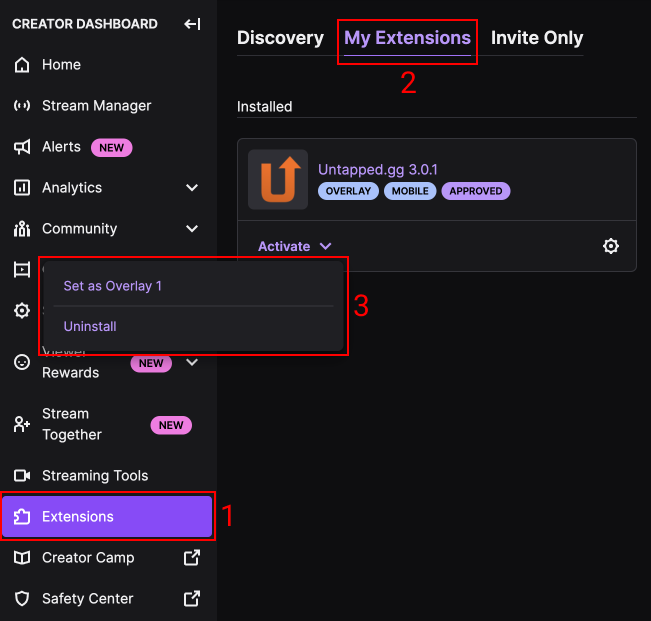
That's it, you're all set!
At this point, the extension should appear on your channel whenever you're playing MTG Arena or Marvel SNAP with the Untapped.gg Companion running.
If something is not working, return to the Twitch Extension Setup in the Untapped.gg Companion. All items must be green for the extension to work. If you just went live, it may take a few minutes for Twitch to notify the companion that you're online.
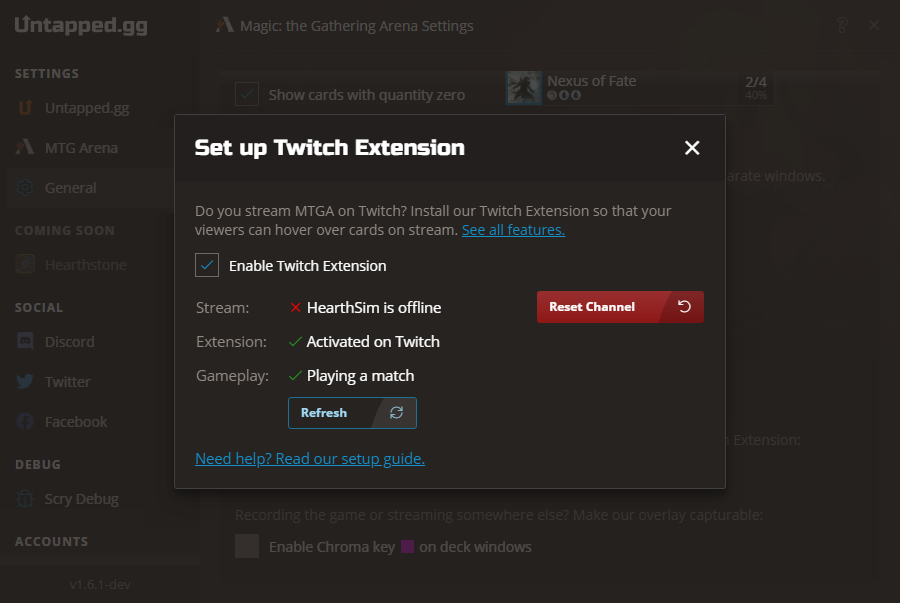
Is something not working, or do you need help with the setup? Please email our support team at contact@untapped.gg or contact us on our Discord server.

